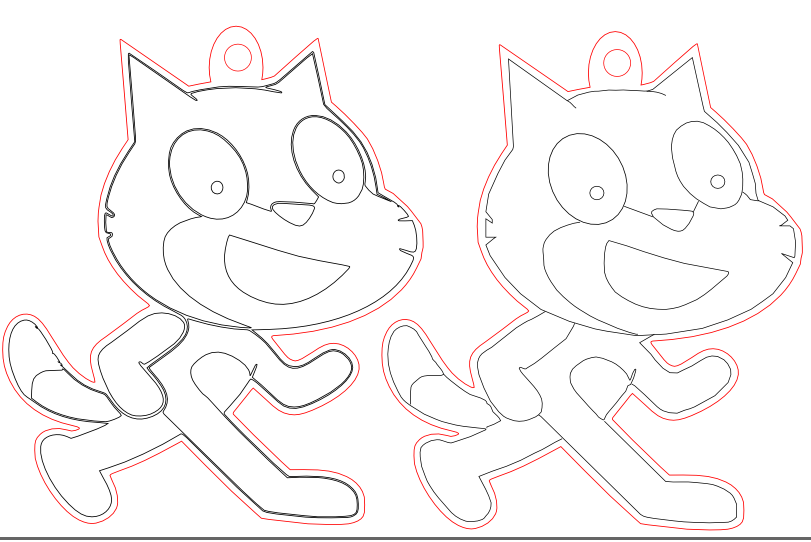Wyolum got me a laser to expand our distributed prototyping capability. I’ll have more on that later, but I made a little trinket for Scratch classes that I’ve been teaching.
I had difficulty finding a vector file good for lasering, so I made this one. Nice handout for Scratch classes
The official SVG version has overlapping paths that rely on fills to hide some of the shapes.
I traced a bitmap version in inkscape and did a little cleanup. It’s still not perfect with some double lines.
I’ll try to do a better trace to improve but this one cuts ok.
Update: done
You can find the SVG over at Youmagine.com: https://youmagine.com/designs/laser-cut-scratch-cat
Note that the Scratch cat image and logo are trademarks of the Lifelong Kindergarten Group at MIT. Check out Scratch at http://scratch.mit.edu